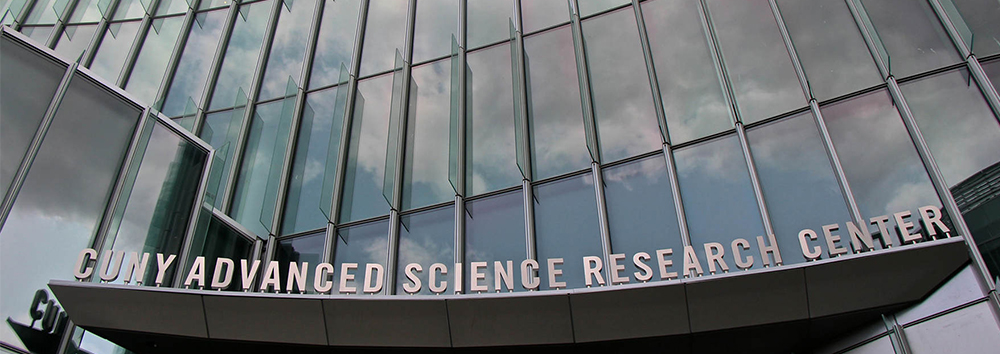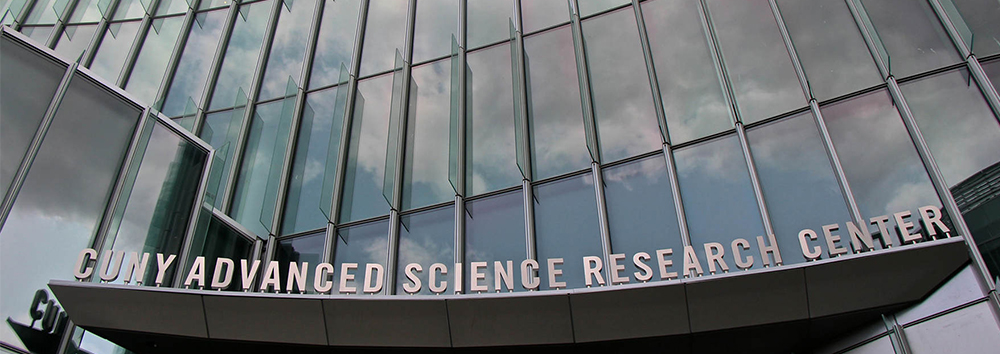
News -
CUNY ASRC Facilities - Badger Lab Management Software
Badger Lab Management Software is a comprehensive core facilities management application that handles equipment reservations, logging, inventory and more. Follow the instructions below to get started using Badger.
Getting Started -
Installing Java
- For Windows or Linux, you may need to download the Java Runtime Environment (JRE) from Oracle - Sun
Note: Use the link on this page that says "Java Runtime Environment (JRE)". You may need to scroll down a bit to find the link. The Java Runtime Environment (JRE) includes everything that you need to run Badger including Java Web Start. You don't need the JDK (Java developer's kit), or the version that is bundled with NetBeans.
- For Macintosh, some older Macs do not run Java and will not be able to run Badger. For most Macs this should not be an issue. You should look to Apple websites for specifics on downloading and installing Java for your OS version. It is important that you have the current updates for Java before attempting to run Badger.
Running Badger for the first time -
- Open a browser on the machine that you would like to run Badger from. Point the browser to:
This should download and then run Badger. It will probably open a window or two with warnings, but go ahead and click OK to install. (Apple users please see the note at the bottom for details.)
- Use the "New Member?" button on the login to complete the application.
- You must have a registered account number to complete your Badger application.
- View Instructions for the New Member application by selecting the button at the bottom.
- You will receive a confirming e-mail once staff have approved your application.
- Lab staff can assist with using the Badger application and qualifying you on the equipment. You must be complete the appropriate forms, and training before you can be qualified by staff to use the equipment.
- If you receive a message indicating that your Account is invalid during the application process you will need to check with your advisor or business manager to get a valid account.
Apple Users - Badger is not distributed via the Mac App Store, so you may need to change your security settings to open the app:
In the Finder, locate the app you want to open.
Don’t use Launchpad to do this. Launchpad doesn’t allow you to access the shortcut menu.
Press the Control key and click the app icon, then choose Open from the shortcut menu.
Click Open.
The app is saved as an exception to your security settings, and you can open it in the future by double-clicking it just as you can any registered app.